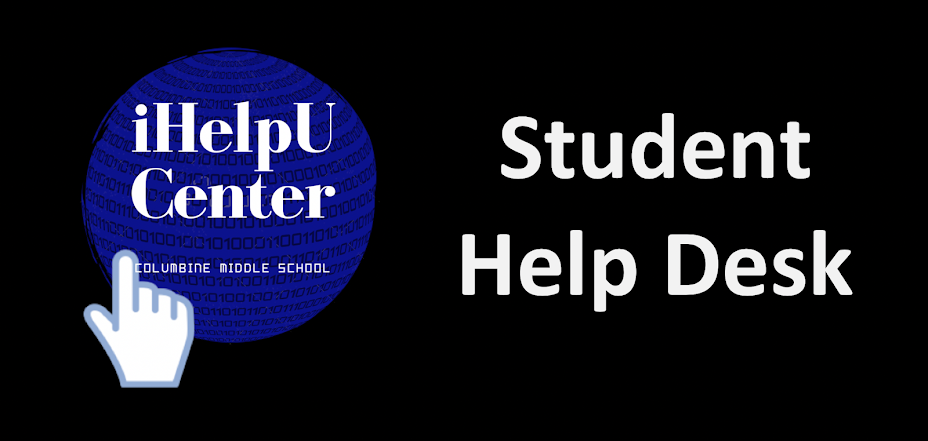Edulastic
Edulastic is a Math App that lets you take assignments in math class like in Mrs. Berry’s class. It tells you things such as when your math class, what hour, how many assignments there are, how many assignments have not started, how many assignments are in progress, how many assignments you submitted, and how many assignments are graded. Also on the left hand side it has an “E” and when you click on it, it has some more options like your dashboard, Assessments, skill reports, and Manage class.
Here are how they work. On Assessment it tells you what Assignments are gonna be added for that class. On Skill Reports it tells you what you score on your test/tests or it tells you what other tests you will be doing in the future. When you scroll down it will tell you some details like what percent you got on your assignments you took and etc. On Manage class it lets you visit different classes. Also there is Help center”?” if you have an issue you push the Help center “?”.
Some good points and bad points. Some good points about edulastic are streamlines the creation and collection of formative assessment data to support students learning and prepare them for standardized testing. Some bad points are the majority of the assessments and assignments are for ELA and Math, with limited resources available for other subject areas another good point’s are Benefits of the program include real-time scoring of assessments, identification of students who need intervention or remediation, access to standards assessments, a variety of questions, opportunities for students to practice taking online assessments, and performance summaries that can be shared with teachers. Some cons about edulastic are you have to pay $2.50 per student, also the majority of the assessments and assignments are for Math and a little for ELA with limited resources available for other subject areas. So in my opinion I recommend this app ( Edulastic) because you can learn lots of things also Math teachers and ELA teachers can provide assignments so kids in those classes can use and work on assignments.