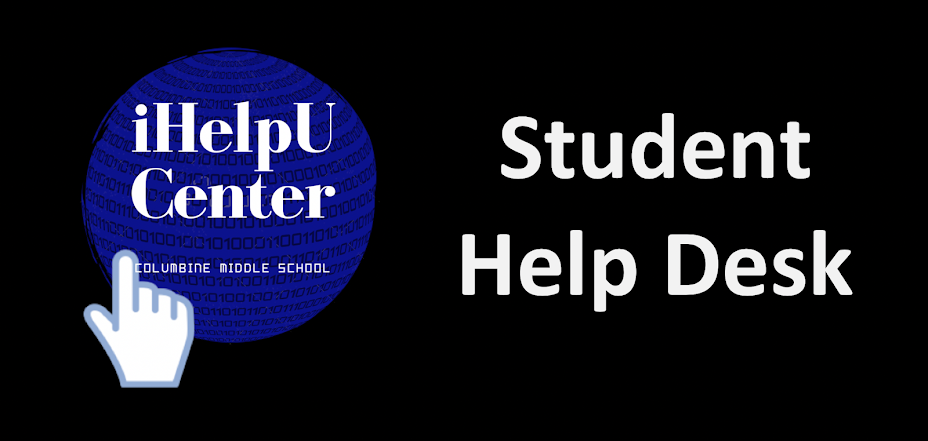DreamBox
DreamBox is a math app that gives students math lessons according to their understanding of different math problems. It increases the difficulty of the lesson depending on the student’s understanding of the lesson. For example, if you have Subtracting Integers, then you can move up to Adding, Multiplying, and Dividing Integers. If you have a student account, then you can assess what lessons you have and how many you’ve done throughout the week. One of the pros to DreamBox is that it is interactive with the kids. The lessons explain what the student has done wrong if they get an answer wrong, and when a student has finished the lesson, the app rewards them with coins that the student can use to personalize their lesson page.
Lesson Planner
If you have the teacher app for DreamBox, then you can set up the amount of lessons your students can do. For example, my math teacher, Mrs. Brown, has us 7th graders do eight lessons a week.
Personalization
There are many different things a student can personalize on his or her account. This addition to the app gives the student a sense of belonging to the app when they are able to personalize what they see when they enter to do math. It also raises the student’s spirits, especially when the student does not enjoy doing math.
(1) Avatars: The avatar is a little character that shows progress to the student. There are many different types of avatars, varying from animals, to sports, to different themes for holidays! (2) Wallpaper: The wallpaper is the background that students see when they immediately get into DreamBox, and there are many options. Some wallpapers have to do with sports, while others have to do with math. Others have to do with the season of the year, and others have to do with what holiday is coming up. (3) Music: The music only plays as you switch from your lessons to “My Stuff”, and throughout the options that you have in “My Stuff”, which I will talk about in a little bit. There are a couple of different types of music, all of which have no words, and last about three seconds. (4) Collections: Collections are a group of mini games, that cost around 500 coins to play, and you have to find the pieces of the game by doing lessons. (5) Badges: Badges are exactly what they sound like. The badges section of “My Stuff” holds badges that you get by playing games and doing lessons. (6) Games: Yes, there are games that the students get to play. They have to do with quick thinking, and other mind games. These things help student minds stay sharp so that they are actually learning. I know that when I do too much math, I tend to not pay attention and want to just get the lesson over. The games help me focus, and concentrate on my math.
Conclusion
In conclusion, DreamBox is a great learning tool, even if it sometimes frustrates us students sometimes. There are many advantages to this app, and it helps implant math lessons into students' brains. With this app, I’m positive students can understand math and the concept of it a little easier. Thank you for reading my piece on the app DreamBox!